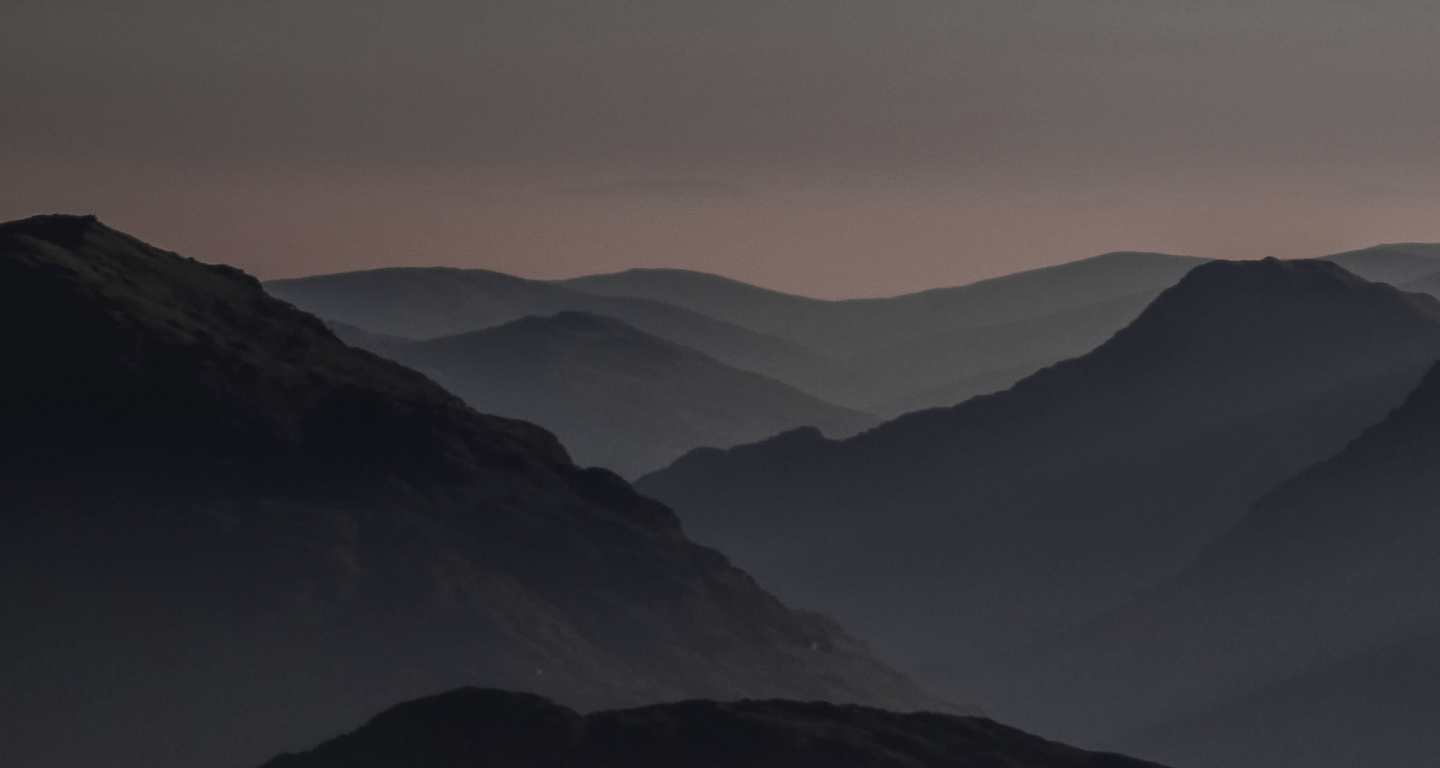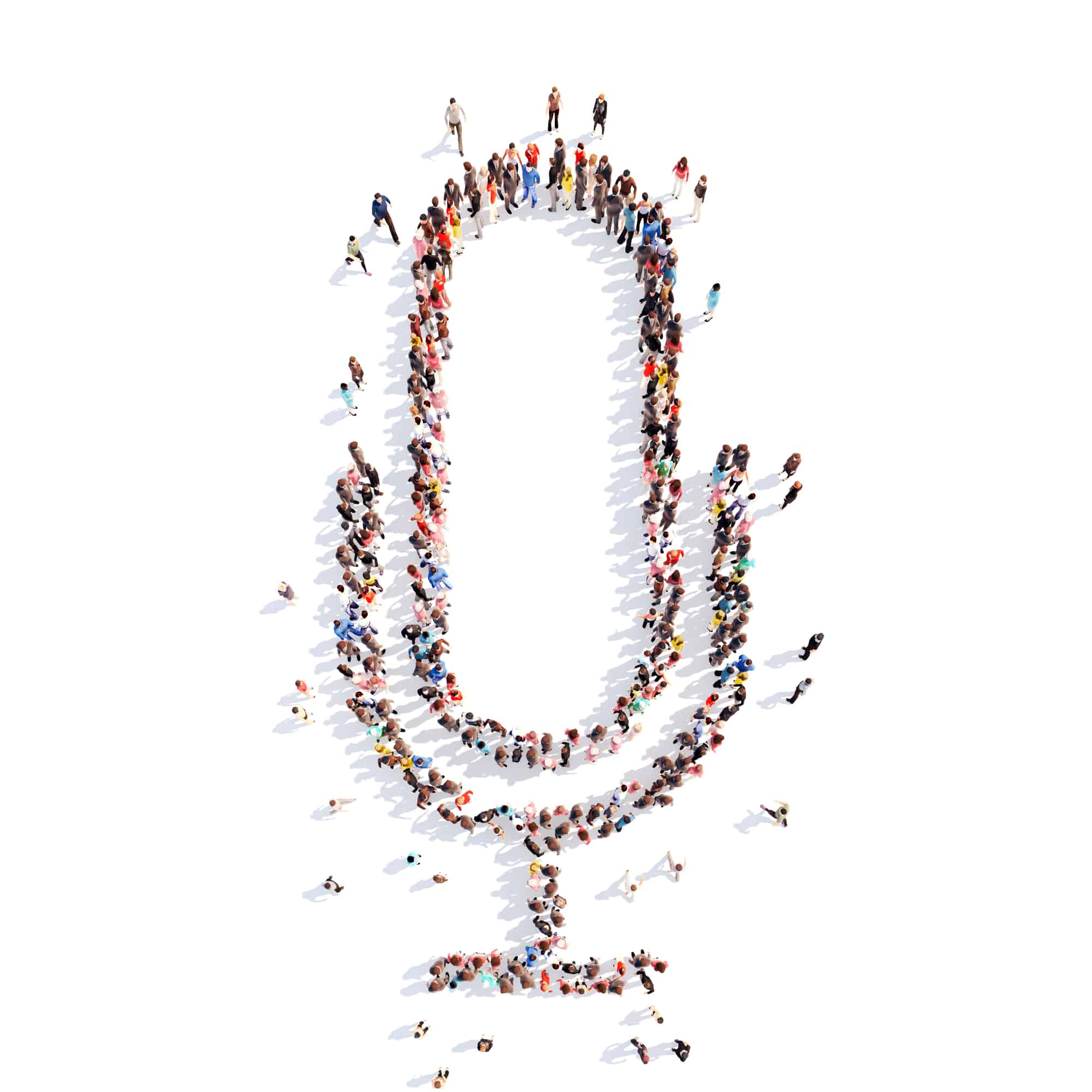Show Notes
Creating a private podcast is a popular way to distribute information to employees, members, or specific list of people. While traditional podcasts are available to the general public, a password protected RSS feed only grants access to those with the required credentials.
Recording a private podcast isn't much different than a publicly available one. The key change is in the distribution.
In order to start podcasting privately, your podcast hosting provider needs to have a special set of features. So today, we're excited to announce that a Private Podcasts are now available for all Castos users.
In this article, we'll explain who would benefit from creating a private podcast and how to use Castos or WordPress to set it up.
What Is A Private Podcast?
As the name suggests, a private podcast is a podcast that isn't readily available to the general public.
With conventional podcasts, you want your episodes available online and in directories like Apple Podcast or Spotify. Whereas with a private podcast, you want to limit who has access to your content.
This also means your RSS feed isn't listed anywhere online, across podcast directories. Only you know the URL and personally distribute it to a specified group of people.
From a technical perspective in Castos, this also means your podcast episodes are not available on your show's podcast page (i.e. the myshow.castos.com site).
When To Use A Private Podcast
If you want to limit access to content, you should consider creating a private podcast. There are a lot of common uses for password protected podcasts, here are the most popular scenarios:
- Corporate training courses: used within employee onboarding sessions, company-wide continuing education courses, or complement text or video trainings.
- Company-wide communications: used to distribute C-suite messages or regular company updates that are more personal than company-wide emails.
- Connect remote employees: used to communicate key information with distributed teams.
- E-learning courses: used to let only current members access a course's podcast material.
- Premium content subscriptions: used to create special podcast content for select subset of listeners.
- Podcast content for Membership sites: Connect your existing membership site to your Castos account to automatically provide members with exclusive podcast content.
Anytime you have episodes that are only meant for a certain subset of your audience, private podcasting will allow you to restrict access and distribute the content as you see fit.
How To Launch A Private Internal Podcast For Your Company
If your company wants to create an corporate podcast that is only for internal use then restricting access to that content is vitally important. With this restriction in place your podcast team can feel more comfortable with sharing sensitive company information, knowing that only authorized individuals have access.
Let's walk through the steps necessary to create your company's internal private podcast:
Plan The Content
Any type of podcasting requires some good forethought before turning the mic on for the first time. It's always best to outline two areas of your show before getting started:
- What is the goal of your podcast and who is it for?
- What will the first 10 episodes be about?
Answering these two questions in detail and agreeing on these points with your internal podcasting team will ensure that your show gets off to a good start in terms of alignment with corporate objectives.
Record The First Episodes
First things first when it comes to recording: a good podcasting microphone. Getting a high-quality USB microphone is a great option for almost all situations and doesn't involve any additional gear that you might need to set up in your office.
Next comes selecting the right recording software for your podcast. Whether you're recording in-person in the office or remotely amongst distributed team members picking the right software solution is key in capturing great sounding audio for your show.
For in-person recordings, we like using Quicktime if you're on a Mac, and if you're recording remote interviews our tool of choice is Squadcast.
Edit The Initial Episodes
Editing those initial episodes may seem like a daunting prospect (and it can be for many...if that's you check out Castos Productions where take care of all of the back-end production work for you). If you're more the Do If Yourself type, we've got you covered in this video where we walk through audio editing using Audacity:
Once you've mixed in the intro/outro, music, and main episode segments it's time to look at publishing your first podcast and setting up the distribution of your show.
Set Up Controlled Distribution
A private podcast isn't for everyone...literally. And with a private podcast for your company, it may even be more important to limit who can access this content.
Whether your host your podcast through Castos or another platform the most important thing is to determine how you will give access to just certain individuals. We walk through this setup process on the Castos platform below.
If all this seems overwhelming we'd love to help. Our Castos Productions team has helped build internal company podcast for many of the brands you know and love. Check out more here.
How Does Private Podcasting Work In Castos?
To create a private podcast you typically want to do two things:
- Make all of your episodes hidden from the general public
- Restrict access to your show's RSS feed to only your intended listeners
With Castos, you can configure these settings two different ways. The first is the set a password and require users to enter the right credentials to access your latest episodes. The second is subscribing individual listeners with their email address.
Setting up each option starts with logging into your Castos dashboard. On the "Podcasts" page, click "Settings" for the show you want to make private. There we can change the RSS feed to include private podcast settings.
All private podcasts within Castos have the same analytics data as any public podcast. Inside your dashboard, you can view total listens by episode or date, geographic breakdowns, and by listening platform and device. Now you can analyze your private podcast's performance like the rest of your content.
Setting up a password-protected private podcast
A password-protected private podcast means a host provides a password to the podcast's intended listeners. When someone wants to access the show, they go to your website, enter the credentials, and start listening.
Here's how to set it up using Castos (see our full Support documentation here):
1. Hide the podcast from your Castos podcast webpage
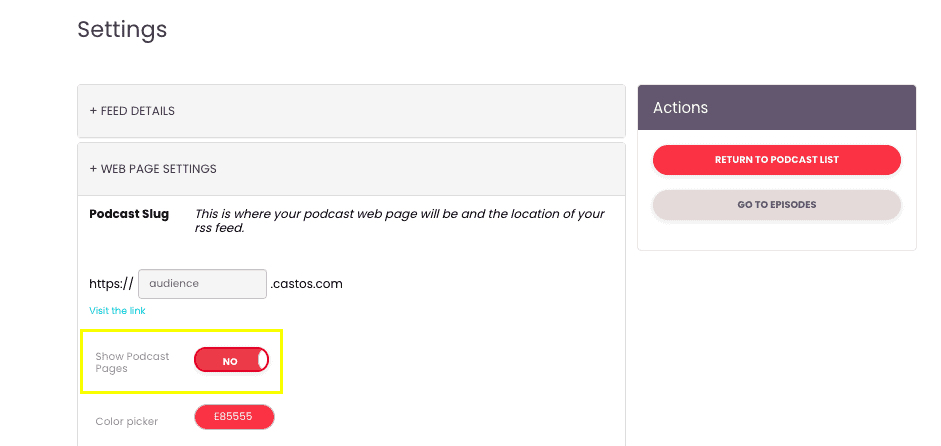
Scroll down to the "Web Page Settings" tab, and inside you'll see an option to "Show Podcast Pages".
If you've opted to use Castos' podcast webpage as your podcast's website, first you need to remove the private podcast from appearing on the page.
This default setting is toggled to "Yes" meaning the podcast's episodes will be publicly available. Turn the setting to "No" to hide episodes from your public webpage.
2. Set the RSS feed settings to private
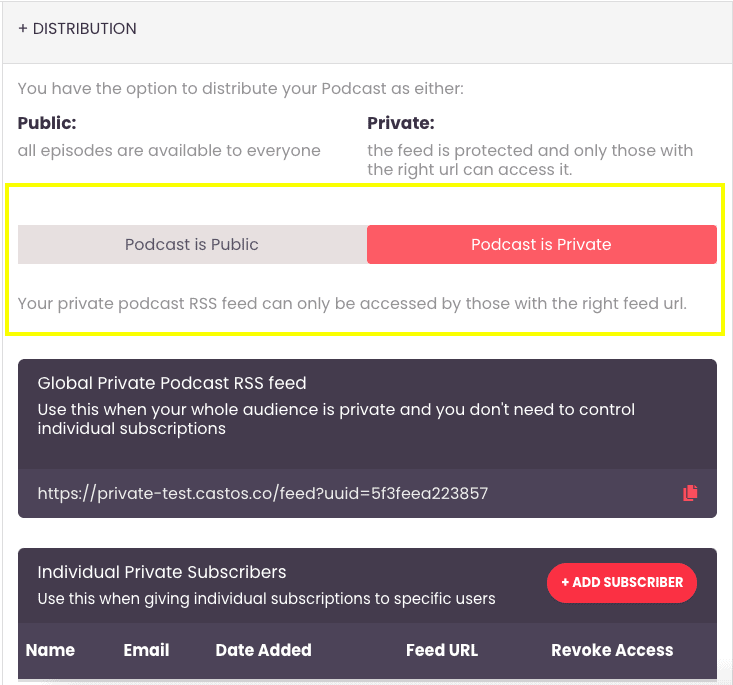
The next step is to make the RSS feed inaccessible to anyone that does not have the password.
Move to the "Distribution" tab and you'll notice you have the option to distribute your podcast publicly or privately. Toggle the setting to "Podcast is Private" so your podcast can only be access by those with the right RSS feed link.
3. Help your audience subscribe to your private podcast
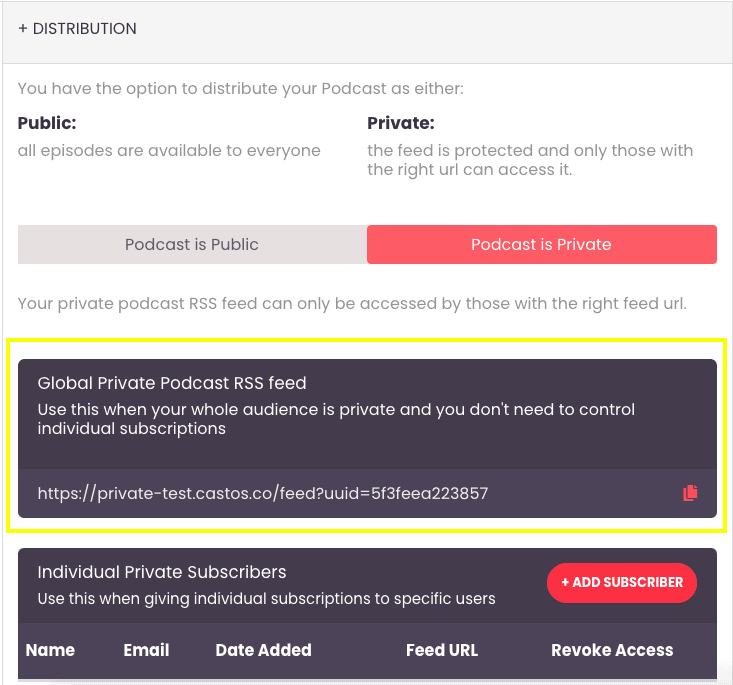
Once your podcast is set to private, Castos creates a Global Private Podcast RSS Feed. Since your podcast is no longer available publicly, those who should receive access to your show need this URL.
To share access with your now-private podcast simply copy the feed URL you see in the "Distribution" tab and share it with your intended audience.
Remember, if you have a scenario where you want to discontinue someone's access to your private podcast, you need to change the entire private feed URL so they can no longer access your private content. If this is a concern, try our Private Subscriber feature below.
Setting up individual subscribers for a private podcast
Setting up individual subscribes to your private podcast follows the first two steps above. After switching the RSS feed's settings to private, you can start adding new subscribers using their email address.
Under the "Individual Private Subscribers" section, click "+Add Subscribers". This will trigger a form where you can add each person's name and email address.
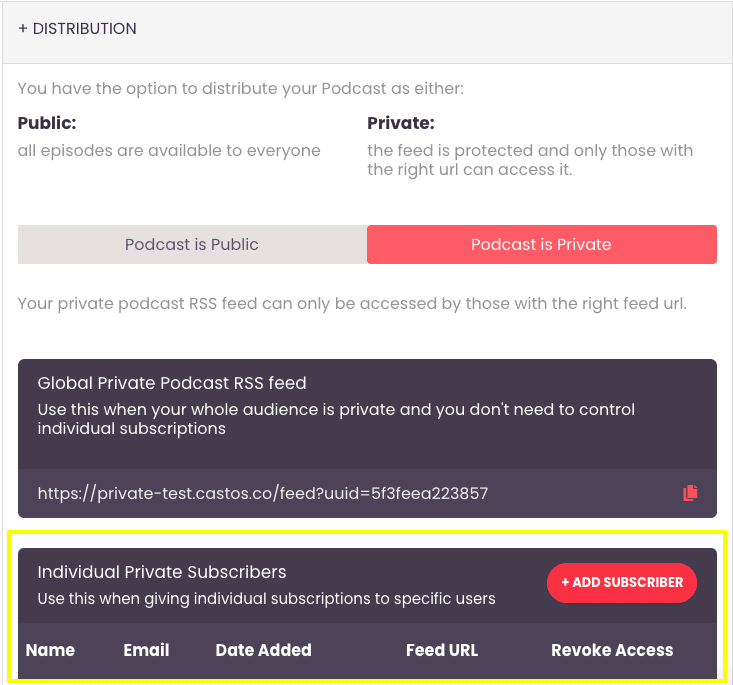
Behind the scenes, we'll send an email to the address you provided with a unique RSS feed link and buttons to subscribe to the private podcast on all listening platforms that support this feature. Your audience can simply click the on the platform they use to consume podcasts and they'll automatically be subscribed to your private content.
Private Podcasting With WordPress
There are multiple ways to create a private podcast with WordPress. For membership sites and premium content offers, creating a password-protected podcast is the best way to distribute exclusive episodes.
In combination with Seriously Simple Podcasting, there are a few options get everything set up. To get started, log into your Castos dashboard and find the podcast you want to make private. If you're creating a new private podcast, add the new show's details from your WordPress site using Seriously Simple Podcasting.
Click the "Settings" link then follow the two steps above (turning off the public podcast webpage and updating the RSS feed's settings) to transform the podcast from public to private.
To help make WordPress user's lives a bit easier, Castos is working on integrations with some of the most popular plugins.
MemberSpace
Creating a private podcast for your premium membership tiers has never been easier now that MemberSpace is integrated with Castos. Here's exactly how you can get started.
1. Update the podcast's RSS feed settings to private
Follow the same two steps above to update the podcast's RSS feed settings from public to private.
2. Go to the Integrations page for your Castos API token
Hover over your name in the top right corner of your Castos dashboard to find the integrations page. Click the "Rest API" button to find your Castos API token. Copy the string letters and numbers to your clipboard.
3. Add the API token to MemberSpace
Back inside your MemberSpace dashboard, click on the MemberSpace plugin. Find "Customize" in the top navigation and find "Integrations" > "Castos". Paste your API token into the empty field and click "Integrate with Castos".
4. Set access restrictions for each Member Plan

After you integrate Castos and MemberSpace, you can then choose which of your Member Plans should receive access to your private podcast.
Whenever a member joins any of the plans you selected, they'll automatically receive an email invite from Castos with information on how to subscribe to the private podcast.
Read MemberSpace's Support documentation to help set up your private podcast on your membership site.
How To Listen To Private Podcasts
Now that you've created a private podcast with Castos, it's time to start distributing the episodes to your users. This might be their first time subscribing to a private show, so it's important to give them instructions on how to set it up.
If you decided to subscribe listeners individually using their email address, remember they'll receive an automated email from Castos upon sign up. The user can click the subscription link for their preferred listening app and it will automatically subscribe them to your private feed.
If your private podcast is password protected, these instructions explain how to listen to a private podcast on the most popular listening platforms.
At this time Spotify, Google Podcasts, Stitcher and iHeartRadio do not support password protected shows. If your listeners normally consume their podcasts on those apps, they'll need to choose a different one to listen to your private podcast.
Important Reminder About Private Podcasting
An important thing to remember is that while the feed is password protected most listeners will download episodes to their phones. Once an episode has been downloaded from your feed onto a phone there is no way to retrieve or delete it.
So bear in mind that while your show is private and the feed is password protected, once someone has access to that feed they can download the episodes, which takes that content out of the realm of your control.